What is Microsoft Word
Microsoft Word is word processing software. It is developed by Microsoft and is part of Microsoft Office Suite. It enables you to create, edit and save professional documents like letters and reports.
Brief History:
Microsoft word was released in 1983 as Multi-Tool Word. Its first version was based on the framework of Bravo which was world's first graphical writing program.
Microsoft renamed Multi Tool Word to Microsoft Word, and then in October 1983, Microsoft released its first version for the IBM PC.
In 1985, Microsoft ported it to the Macintosh which was different from its DOS-based counterpart, i.e. Macintosh offered various major interface changes.
In 1989, Microsoft released a new version of Word for its Windows operating systems. It was the Microsoft Word who introduced the concept of WYSIWYG (What You See Is What You Get), i.e. it allowed to create and display bold and italics text.
In 2014, Microsoft developed the source code for Microsoft Word for Windows 1.1a.
Microsoft Office Button
Microsoft Office Button is located on the top left corner of the window.It is a new user interface feature that replaced the traditional "File" menu.
You can also see this button in Outlook while creating a new message, task, contact, etc.
See the image:
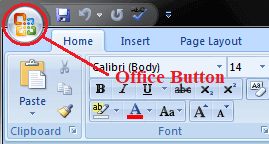
When you click the button it offers a list of commands to perform different tasks which are New, Open, Save, Save As, Print, Prepare, Send, Publish and Close.
These commands are described below the following image.
See the image:

New: This command enables you create a new file, i.e. Word document.
Open: This command allows you to open an existing file on the computer.
Save: This command is used to save a file after completing the work. You can also save the changes made to the currently open file.
Save As: This command helps you save a new file with a desired file name to a desired location on the hard drive.
Print: This command is used to print a hard copy of the currently open document.
Prepare: This command allows you to prepare the document for distribution, i.e. you can view and edit the document properties and inspect the hidden metadata.
Send:This command allows you share the document with other users, i.e. you can send a document through e-mail or by posting to a blog.
Publish: This command allows you distribute the docum
ent to other people, i.e. you can create a blog with the content of the document.
Close: This command is used to close the currently open file.
👍👍
ReplyDelete